What is Pinterest?
Pinterest is an online pinboard that is used mostly for uploading or collecting a visual piece of multimedia (mostly images). You can think of Pinterest as a web-based pinboard or bulletin board — but with greater organizational functionality. You can also think of it as a bookmarking tool.
Why should you use Pinterest for Business?
- Pinterest has more than 320 million monthly active users
- It provides a great visual search option
- It helps to drive traffic to the website
- It’s also called a Bookmarking site
- Most image search happens through Pinterest
- More active users on Pinterest are women
- Pinterest is known for shopping in the US
How to use Pinterest for Business?
Now to use Pinterest for business there are two ways and just like Instagram, Pinterest has two types of account,
- Personal Account
- Business Account
So to use Pinterest for Business we should have a Business Account. To create a business account, there are two ways,
- Switch your personal account into Business, or
- Create a New Account
Here’s how you will set up your business account
- Open your Pinterest profile (if you don’t have one, create one), go to Settings
Or you can directly go to http://pinterest.com/business/create - Click Account Settings and there under Account changes, you can convert your account into a business account by clicking Convert account
- Then choose the description that best fits your business and add a link to your website.
- Connect your other accounts to Pinterest – You can claim your Instagram, Etsy or YouTube account to let people know where they can see more from you. Claiming it will give you access to analytics on all Pins saved from your claimed account.
- If you’re claiming a YouTube account, Pinterest may ask for permission to manage the account. This is needed for Pinterest to access your channel ID and identify your videos, but Pinterest will not edit your video content in any way.
- Claiming a website will help you to track website analytics, this is a very important step for any business, always add your website to track activities
https://www.webmarketingacademy.in/best-digital-marketing-training-courses-in-bangalore/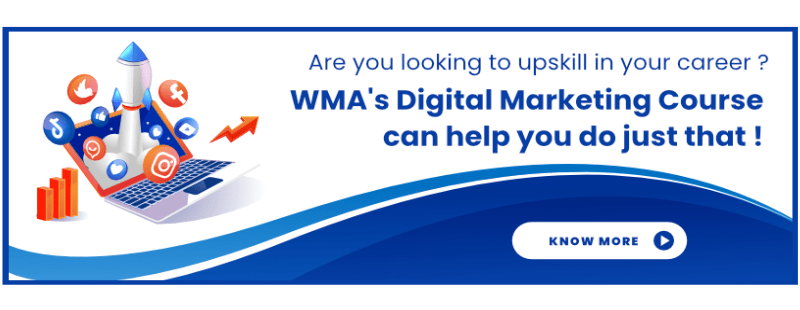
How To Use Pinterest
- Now to start with Pinterest, first, you have to create a collection of Boards. Boards are like categories/topics and this is where you save/pin posts. It helps organize and categorize your Pins, so your followers can easily search, find and follow the boards that interest them.
- Let’s say for example you are running a business of eCommerce (Women’s Clothing), then on Pinterest, you will have to create categories of what you sell, for example, Tops will be your one board, Jeans will be another, and so on… This helps the user and is easy for the user to search products from your account, and the most important thing here is a user can follow a specific board too.
- Boards on Pinterest are searchable, so always add keywords in the title and the description and also the category.
- Once you create a board, the next step is to upload Pin (image or video), now your pins and boards are searchable so both should be optimized.
- Now when adding a pin there are 2 options, you can either add a pin directly by adding a website link that is Save from Site. In this case, the image will be automatically fetched from the landing page. And the other option is to upload an image and then add a link which is optional.
How to Get Engagement on Pinterest?
- Make Your Website “Pinnable” With the Save Button
You have to install the chrome extension. Go to extensions and search Pinterest Save Button. Click Add to chrome
Using Save Button is one of the best and easiest ways for your business to be discovered on Pinterest! For example, if a user is browsing and sees an image that is interesting then they can hit the save button and add the image to their Pinterest account, which means more people can find you on Pinterest through this which gives more awareness.
Include Keywords in your Title and Description
The most important way to get more impression and reach for your pin is to add the keywords which people are searching for, now these keywords are very important to be present in the title and description. Try to use a primary keyword in the title and both primary and secondary keywords in the description.
Participate in Pinterest Tries
Tries are adding a photo in a comment. It’s like telling people you have a similar pin that people might like. So commenting with a photo in another pin is called Tries, and all the tries will be displayed in your account.
In the above example, you can see people commenting with similar pics which they tried, this helps a user to get more ideas and as a business more awareness.
Enable Rich Pins for your account
Rich Pins are used to adding extra details (description) to Pins from your website. There are 3 types of Rich pins and to enable the rich pins you will have to add the code on the website. However, it’s not mandatory to use rich pins. You can also manually add the description if you don’t want to use coding.
- Product pin
- Recipe pin
- Article pin
Recipe Pins lets you add a title, serving size, cook time, ratings, and a list of ingredients to recipes from your site. It can also display if a recipe is paleo, vegetarian, vegan, or gluten-free.
To Add Recipe pin
- Add Schema.org or recipe markups between the <head> </head> section of your HTML code for each page you want to enable recipe Rich Pins on
- Use our Rich Pins Validator to make sure we can see the Rich Pin data
- If everything looks good, click Apply now – make sure to pick HTML tags when applying.
Article Pins lets you show the headline or title, the description, and the author of your article or blog post. An article is a page that contains text, like a news article or blog post. We don’t consider listicles or pages with mostly images and little text to be articles
Product Rich Pins lets you show the most up-to-date price, availability, and product description on Pins from your website. Pinterest adds Product Rich Pins from sites where you can purchase those products.
Track your Pinterest Insights
If you have Pinterest for Business account, then you can easily view how many impressions your profile and pins get each month, which content is performing best, and how much traffic you are driving to your website, how many people are saving your pins.
- Impressions – The number of times your pins appear in the Home Feed, or the Search results
- Engagement – People likes, comment, tried your pin
- Closeups – The number of times people have tapped your pin to take a closer look. A closeup tells you that your visuals are having an impact or not.
- Link Clicks – The number of people who clicked your website link from the pins.
- Saves – The number of people saved or pinned your pin, It means that users not only found your post interesting, but they also found it shareable and saveable, too
