Introduction to Website
A website is the online presence of a business that consists of one or more web pages. The main purpose of any website is to make users know about your business, your company, the products, and services you offer, and also what other users/customers talk about your business. E.g: customer stories, experiences (Testimonials). A website also provides a channel for users to get in touch with the business either by filling in the contact form or calling the business directly from the phone number provided on the Website. In the case of an eCommerce website, it helps the user browse the products and purchase them online.
Download the WordPress Website Designing Beginners Guide. PDF
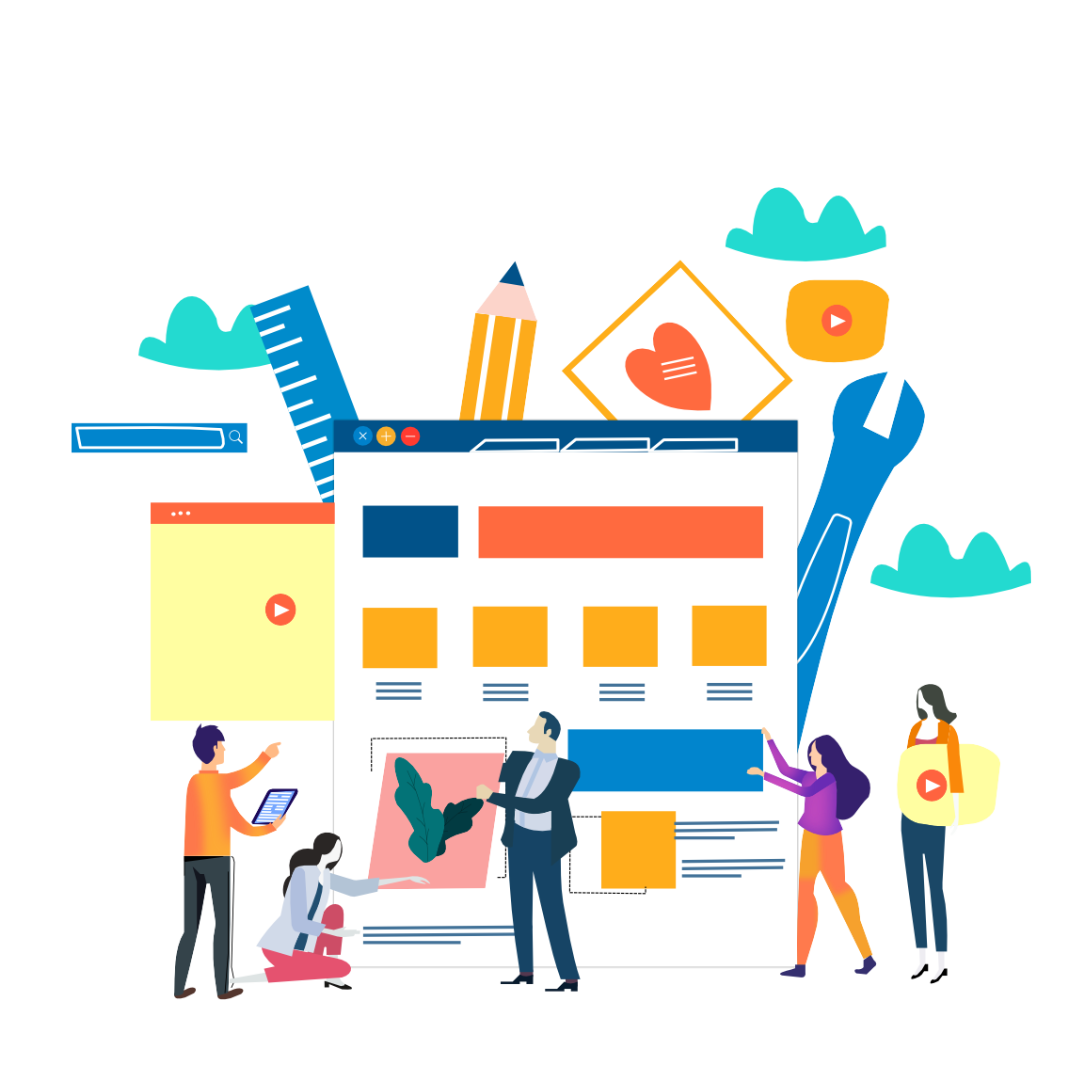
Types of Website:
There are 4 types of websites:
- Corporate / Service based Website
- E-commerce / Market-place / Aggregator / Transaction based Website
- Blogging / Informative Website
- Social media + Networking / Content Sharing
Corporate / Service Based Website:
This type of website is mainly used by businesses that offer services or where no transactions take place online. Here, the main objective is only to showcase the information about the company online, so that the customers can contact the business by filling a contact or an inquiry form.
The main purpose of the website is to generate leads or inquiries through the website.
Example:
- Web Marketing Academy, a digital marketing training institute where we want to get inquiries from people who are interested in taking up digital marketing courses.
- An event management company where they want users to enquire about price and book the services for the events.
- Car service center where they want the car owners to contact the company and book for the car service.
E-commerce / Marketplace / Aggregator / Transaction based Website:
This type of website is mainly used by companies who want to sell their products/services online. The products can be physical products or digital products. Here, the main objective is to sell products/ services by allowing the customers to browse the products or services they are looking for, pay for them online, and complete the transaction.
The main purpose of the website is to increase sales and generate revenue online.
Example:
- Amazon. – Sells products online, it is an eCommerce website and also a marketplace where people can buy and sell the products online.
- Bookmyshow.com – A ticket booking website where the user will buy the movie or event tickets online.
- Shutterstock.com – A stock image website where users can purchase digital assets like stock images/vectors/ illustrations online.
Blogging / Informative Website:
This type of website is mainly used by companies to educate their customers/users by providing information or used by individuals who are passionate/skilled in a topic and want to share their expertise with people.
The main purpose of blogging sites is to share information.
Example:
- Fashion Blogs – Where they share information about Fashion tips, Beauty tips, etc
- Recipe website – Where they share information about cooking recipes.
- Technology-Based Website – Where they write reviews about the latest technology devices like mobiles, gadgets, and new software/apps.
Social media / Content Sharing / Networking Website:
This type of website is mainly used by companies who want to connect people or who want to build a community where users can signup and network with like-minded people, share information, etc.
The main purpose of the social media website is to build a user base and help people connect and network with other users.
Example:-
Why do you need a website?
More and more users spend time browsing and researching the information/products online before they decide to buy in this digital world. They look for reviews or ratings on the products and services to help them with their buying decision. Therefore any business needs to have a website as it helps the business to establish credibility as a business
Importance of having a Website?
- Increase Reach:- Website helps you reach out to more people who are researching online. It helps to reach an audience across the globe.
- Increase Revenue:- Having an online presence helps you to generate more leads/sales
- Owned Property:- A website is your own property and you will have complete control over it, unlike a page on social media where you will have only a limited control based on the platform algorithms, and whenever they shut down or stop their services your business’s online presence will be affected.
- Omni Channel: If you are an offline business, having a website will help you increase the additional income source by reaching out to a new set of audiences and becoming an omnichannel store with both an online and offline presence.
- Passive income:- By creating a blog and sharing your knowledge through a blog, it helps you to generate an additional source of income through publishing ads on your site using Adsense or through partnering with other businesses and promoting their products through affiliate marketing.
- Thought Leader:- By showcasing your skills and sharing knowledge online, you can become a thought leader in the industry and reach out to people who are seeking help and guidance in your area of expertise.
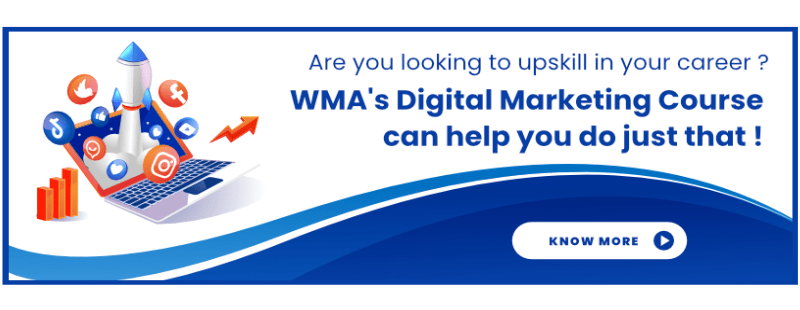 https://www.webmarketingacademy.in/best-digital-marketing-training-courses-in-bangalore/
https://www.webmarketingacademy.in/best-digital-marketing-training-courses-in-bangalore/
What are the prerequisites of a website?
To understand the prerequisites for a website, let us take an example of having a house in a location.
To build a house or to own a house we require the following –
- Finding the property or the land where you want to construct the house.
- Register the property in your name and get an address for it.
- Find an architect and design the layout or plan for the house.
- Finally, buy the raw material to construct the house.
Thus, very similar to building a house, building a website also requires almost all of the above.
- Hosting Space – The place where you want to store the content and the code of your website.
- Domain name – The address of your website [ Name of your Website ]
- Layout or Design – How many pages you want to have on the website and what type of website you want to build.
- Content – What information you want to showcase on your website ( About the Company, Products, and Services you offer, Testimonials, Reviews, Contact Information ) and in which format – Images, Text, Videos, Infographics, Maps.
Let us try and understand the above-mentioned list in a more detailed manner
Hosting Space: Hosting space is actually a server where all the content and the code of the website are stored. In simple words, it is like a hard disk of a computer but online.
There are 2 types of Hosting servers,
- Dedicated Hosting
- Shared Hosting
Dedicated Hosting:- Are the servers bought exclusively for you and your website. Only your website content will be stored in the server and maintained by you or by the hosting provider.
When you have a huge website and 1000’s of GB content to be stored, you can opt for a dedicated server. Dedicated servers are basically very expensive to buy and maintain. Basically dedicated servers are like buying an individual property and construct a house only for you, like an individual house or a Villa / Bungalow
Companies who use Dedicated Hosting Servers:-
- Social Media Websites:- Facebook, Youtube, Linkedin.
- E-commerce Websites:- Amazon, Flipkart, Bookmyshow.
Shared Hosting:- Here, the servers are bought by the Hosting service providers and rented to individual companies depending on how much size or space they want it. This is mainly used by small companies who can’t afford a dedicated server. Along with your website, there might be other company websites hosted on the same server. Basically shared servers are like apartments where you rent/buy individual flats. Shared servers are very cost-effective and you can pay only for the space you want to use in the server based on the plans offered by the hosting service providers and the servers are maintained by them.
Companies who use Shared Hosting Servers:-
- Local business:- Car service centers, Florists, Food joints/ Restaurants.
- Any website that wanted to have an online presence
- Bloggers
- Small and medium-sized e-commerce websites.
Where to buy the Hosting Space?
Various players in the market will rent the hosting space for individuals or organizations who are called Hosting service providers (HSP).
To name a few:-
- Godaddy
- Hostgator
- Bigrock
- Bluehost
- Amazon web services… and many
Things to consider while choosing a plan:
- How many websites you want to host on a single server
- How much space you might need for storing the files
- How much content are you going to publish on your website
- What type of content majorly are you going to have on your site.
Keep in mind:- In shared hosting, you are not purchasing the server, you are only going to rent the server, you can rent it for a month or a year, or 3 years. The longer duration you choose, you get it at a better price. As and when the purchase duration is over you have to renew it
Domain Name:- Domain name is the unique address assigned to your website where the users on the internet can access your site. In other words, it can also be called a web address.
A domain name consists of one or more parts, technically called labels and delimited with dots
Let us discuss in a little more detail each of the labels in the above Domain name.
Http/Https Protocol:- HTTPS stands for HyperText Transfer Protocol Secure, is an extension of the Hypertext Transfer Protocol (HTTP). It is used for secure communication over a computer network and is widely used on the Internet.
Nowadays all the browsers recommend you to have a secured protocol (i.e) HTTPS, few browsers will show a warning message to the user when they open an HTTP website stating “ This website is not secured and might be harmful do you still wanted to continue to access this site”. Even Google gives more importance to HTTPS websites while ranking web pages in SERP.
So it is always good to go for HTTPS rather than HTTP.
WWW:- stands for World Wide Web. While setting up your site you can decide whether you want to load your website with the www version or with the non-www version. There might not be much difference whether you choose to go with www or non-www, it is just your choice of display.
Example:- This is basically the company name or business name or the name you wanted to give for your website. The domain name will be the identity of your website/business. The name (Example) has to be unique.
.Com:- In the above example .com is the domain name extension that shows as the suffixes or in the last part of a domain name.
Depending on the nature of the business or location you are operating the business you can choose what type of domain name extension you want to have.
There are different types of Domain name extensions more than 3000+. Here is the list of important Domain name extensions.
.com – commercial
.in or co. in – Country code or country-specific – it refers to India and for other countries, you will be having that country code.
.net – network
.mil – United States military
.org – Organisation
.edu – Education
.gov – Government
.info – Information
The Above mentioned domain name extensions are also referred to as TLD ( Top-level Domains) which are in the highest level of hierarchy in the Domain name Server.
gTLD (Generic Top-Level Domains), ccTLD (Country Code Top-level Domains)
Depending on the nature of the business or the location you are operating the business, you can choose the type of domain name extension you need to buy.
How and where to purchase the Domain name:-
The domain is basically purchased for a particular duration which starts from a minimum period of 1 year and you can purchase it up to 5 years also. If you choose to buy for a year, then every year you have to renew the Domain, if you forget to renew the domain after the expiry date, it will be available for anyone to purchase it.
The cost of the domain also depends on the type of domain name extension you want to buy, for example, the .com domain might cost around 500 to 600 rs per year.
The domain name has to be bought from the Domain name Registrars. A domain name registrar is a company that manages the reservation of Internet domain names.
A few of the registrars where you can buy domains are listed below:-
- Godaddy
- Bigrock
- Bluehost
- Hostgator
These companies also rent the hosting space, hence it is always good to buy the domain and hosting from the same seller. Few companies offer a free domain when you buy the hosting plan for a year.
All the Domains purchased are Registered with ICANN which is a not-for-profit public-benefit corporation with participants from all over the world dedicated to keeping the Internet secure, stable, and interoperable. It promotes competition and develops policy on the Internet’s unique identifiers. Through its coordination role of the Internet’s naming system, it does have an important impact on the expansion and evolution of the Internet.
Points to consider while purchasing a Domain name:-
- Every Domain name has to be unique, so before you buy the domain, check for the availability of a Domain Name.
- Try to choose the Domain extension based on the nature of the business.
- Keep your domain name as short as possible.
- Make sure your domain name is easy to spell and remember.
- Try to keep it relevant to the business.
What is Sub-domain?
A sub-domain is part of a Primary domain name. It is actually a folder under the root directory or root domain. A subdomain is a name that is present before the domain name.
Example:- in.bookmyshow.com, In this example bookmyshow.com is the main domain and for country India, they created a subdomain. So “ in” is referred to as a subdomain in this example.
As subdomains are just a folder under the main domain, you don’t need to buy it separately, you can create as many subdomains you want under the root domain name for free.
You can create subdomains either based on the location or services you offer or based on the devices. In the above-mentioned example, BookMyShow is using subdomains for locations.
Note:- Each subdomain you create will altogether be considered as a new website where you have to design from scratch.
Layout or Design:- Design is all about the look & feel and the functionality of your website which includes the following.
- What is the concept of the website?
- What type of website do you want to create? For example, a simple 5-page informative website or an e-commerce site, or a classified site.
- How many pages do you want to have on your site?
- What type of content do you want to publish on your Site?
When it comes to designing a website, there are 2 ways of doing it.
- Build a website from scratch by writing the java or HTML or PHP code.
- Use CMS (Content Management System) platforms and design where no coding knowledge is required.
People who know coding or developers go with the first option and those who don’t know coding can create the website using CMS.
Different types of CMS Platforms available:
- WordPress
- Magento
- Drupal
- Wix
- And many…..
Almost 33% of the websites on the internet are designed using WordPress, which is one of the most popular and easy to create open-source CMS Platforms. It helps you to design and customize the complete look and feel of your website as per your needs.
These CMS platforms offer drag and drop features to design a website without any coding required. Basically, it will be the same as PowerPoint, where we drag and drop clipart and word arts to create presentations.
Content:- Content is the heart and soul of any website. Content is basically the information you want to share with your website visitors or people who visit your site.
Content can be of different formats, like- Text, Images, Videos, PDF’s, Audio, and so on
While designing your website the important aspect you have to keep in your mind is Content. It is always a good practice to design a website based on the content you want to showcase.
Now that we know the prerequisites of a website, let us move on to discuss how to buy and set up a website.
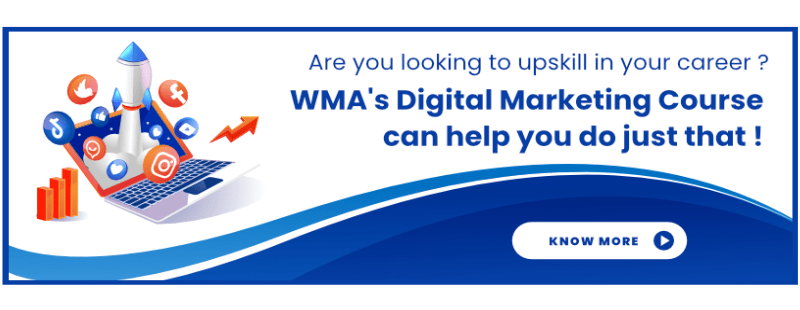 https://www.webmarketingacademy.in/best-digital-marketing-training-courses-in-bangalore/
https://www.webmarketingacademy.in/best-digital-marketing-training-courses-in-bangalore/
Steps to purchase Domain and Hosting:-
As we all know, to have a website we need to have a domain and hosting purchased from any of the above providers. As Godaddy is one of the popular service providers, let us understand how to purchase and set up a WordPress website using GoDaddy.
Later select Domain search, Search for the domain, see whether the preferred domain is available. If it is available then select and checkout. If it is not available then look out for other options like search with a different name or try with a different domain name extension.
Once you add the domain name and hosting click on Checkout, you will see the total cost you need to pay.
In the above example, we have selected the Domain and hosting plan for 1 year where it is costing around Rs. 2427 for a year including taxes.
But this is not a recommended method to buy as here we are not getting any promotional offers or discounts.
2) The Second way of purchasing the domain and hosting is to go to Google and search for “GoDaddy Hosting Plan Coupons”. [Recommended Method]
In the SERP, you will get all the offers and discounts from GoDaddy, click on any of the sites, or check which website is having a better offer or discounts.
In the Scenario, I am choosing www.coupons.com website
On the Coupons website, you will find a lot of coupons and discounts, try multiple options, and check which one is costing you less. At present, the one highlighted in the orange box is costing me less and along with the hosting in that plan, I will also be getting a free domain so I am going to select that. However, when you are buying a domain /hosting try to explore more options and choose the best offer.
In the above-mentioned image click on go to GoDaddy, it will take you to the host page where you have to choose the hosting plan, later on, enter the domain name you want to buy and reach out to the checkout page.
Now if you look at the cost it is costing around 1400 Rs whereas when we go to GoDaddy directly it is costing around 2430 Rs for the same.
Once you reach out to this stage, create an account in GoDaddy and further finish the payment process. You will be getting an order confirmation and account verification email. Please verify your email id to start the Designing of your website.
Note:- Until you verify your email id GoDaddy might not allow you to customize or design the website.
How to set up hosting and install WordPress on your Website?
Once you are done with the purchase, you can start the WordPress setup process.
Steps to setup hosting and install WordPress:-
To set up the hosting Cpanel and WordPress -> Go to GoDaddy -> Click on the profile picture on the top right-hand side -> Select My Products -> Click on Setup next to the Hosting plan.
Or Go to GoDaddy – > select My Hosting -> Next to the Web hosting select the 3 Dots and click on Setup.
Once you click on setup, it will ask you to choose the server location. It’s always a good practice to choose the server location where you are operating your business. Example:- if you have your business operations in India then choose Asia server.
Click next after you choose the server Location (Data Center), Once you click on next it will ask you whether you want to set up WordPress or you don’t want to set up WordPress.
It’s always recommended to Click on “ No thanks, Setup WordPress later”. Normally when you create a website you can choose whether you want your website to have a www version or a non-www version.
If you click on yes install WordPress, you will not get the option to choose www or non-www. By default, it will be a non-www version. So click on “ No thanks” and proceed further so that in the next step while we install WordPress we will have the option to choose whether you want it with www or non-www.
Once the process is completed Click on “Go to Dashboard“
Once you go to Cpanel, scroll down to Web Applications where you will find different CMS platforms like WordPress, Magento, Joomla, drupal. As we are going to build the website on WordPress -> click on the WordPress icon.
After you click on Install this Application in the installation dashboard, there are 4 things that you need to configure, and remaining you can keep it unchanged.
- Choose the domain – Where you can select whether you want to have a website with www or non-www Version
- Directory – Always keep it blank
- Choose a Username & Password for WordPress Login
- Email id – Change the email id to your email id where you want to get all the updates.
After the installation is successful, you can find the WordPress details of your site under “My Applications”
To Customize your website or start designing your website, you need to type your domain name followed by wp-admin. In the above example, my domain is www.beingsomesh.com
So to log in, I have to enter www.beingsomesh.com/wp-admin
Once you log in to the WordPress dashboard, for the first time it will ask you to continue with the settings or do it later. It’s recommended to Click on No thanks and do the settings later as we are going to use the Premium theme where the settings will be a little different than the free themes.
Once you install WordPress on your site, you have to install the Theme.
A theme is a collection of templates and stylesheets used to define the appearance or look and feel of the website. In simple words, WordPress is a platform that allows you to design the website, whereas Themes will help you to choose the templates or predefined layout and customize the look & feel of the website.
They can be changed, managed, and added from the WordPress admin area under Appearance » Themes.
By default, WordPress has free themes which you can activate and start designing. But the free themes might have some limitations. If you are looking for a basic blog or a basic website then you can opt for the free themes.
If you want to create a good fancy website or to have some premium functionality, then you can go for premium themes that are paid.
Some websites sell premium themes, like Elegant themes, Theme forest, Evanto, Templatic, etc…
Elegant themes sell all the themes in bulk with an annual subscription of 40$ per year, where you can download any theme from elegant themes and use it for any number of websites. Whereas the other websites sell individual themes which can be used for a single website. Depending on what type of website you want to create you can check and buy only that particular theme that has the functionalities you wanted like whether you want to create a classified website or eCommerce site or matrimony site or a real estate site…
Elegant themes have one of the best themes called the DIVI theme which is completely customizable – meaning you can design your website the way you want it using the DIVI theme.
Few best features of the DIVI theme are
- Front end builder, where you can design the site from the front end – UI, Drag and drop and customize.
- Divi builder – Add what you want and how you want it.
- Premade layouts – There are pre-designed layouts where you can just load the layout and modify the content.
- Customized layouts for every page – design every page the way you want it.
- Responsive design – It comes with a responsive layout that can auto fit in any device according to the device screen size.
- Customize for mobile and desktop separately – you can modify the layout of each page separately for mobile and desktop.
How to Download and install the Divi theme?
To install the Divi theme, first go to elegant themes, log in with the above-mentioned username and password and download the Divi theme.
Once you download the zip file ->
- Login to your website Backend – > yoursitename/wp-admin
- Go to appearance -> Themes
Add new – > Upload theme – > Choose Divi zip file and Install
Once you install the theme – > Activate the Theme.
For More Details and tutorials Check this Link – >
https://www.elegantthemes.com/documentation/divi/
https://www.elegantthemes.com/documentation/divi/basics/
After you install the Theme and activate it, next you can go ahead and create the pages or product pages, or blog posts depending on the nature of the site.
Note:- If you are creating an eCommerce website, then apart from installing the Divi theme or any other theme, you have to install the Woocommerce plugin. Woocommerce plugin will help to add eCommerce functionality to your website like adding products, add to cart, and checkout functionality.
If you are creating a service-based website then you have to create pages for each service.
If you are creating an eCommerce website then after you install the woo-commerce plugin you need to create product categories and add products.
If you are creating a blogging website then you have to create Categories and posts.
But by default for any type of website you need to create basic important pages like the Home page, the About us, page and Contact us page.
How to Create Pages in WordPress?
Note: Before you create the pages, go to Divi theme options -> Builder -> Advanced Options -> Enable the classic editor And Save changes. ( Enabling the Classic editor will give you the option of customizing pages from both Backend and Frontend )
To create pages login to the dashboard – > In the left side menu – > Click on “ Pages “ and “ add new “
Once you click on ADD NEW, you need to add the name of the page, customize the page URL, and start designing the page. There are 2 ways of designing the page.
- Using the default editor, you can just copy and paste the content from the Word document and Publish the page. It works the same as a word document.
- Using Divi Builder, you can create a customized layout and design beautiful web pages without ever touching a single line of code. Advantages of using Divi builder:-
- Either build the page from scratch or use premade layouts and customize
- Build from the front end or back end
- Customize the complete layout of the page as per your need.
To use Divi builder, go to the page and click on use Divi builder
Using Divi Builder you can customize or design the page in 3 ways.
How to customize a page using Premade Layouts:-
- To use Premade layouts, click on Browse layouts (Reference to the above screenshot).
https://www.elegantthemes.com/documentation/divi/premade-layouts/
Divi theme comes with more than 132 layout packs and has more than 980 Layout designs. Either you can browse the layouts individually and choose the layout or you can search by industry and choose the layout.
-
- You can build the page from scratch
- Use premade layouts ( Premade layouts are designs that are already created by elegant themes, which you can just load the layout and modify the content and change images)
- Clone the existing page ( If you have any page designed already and if you want to use the same layout for other pages then you can clone the page and customize the text and images)
- Note:- When you choose a Layout, you can also choose the design for each type of page. For example in the below screenshot, you can see for the About Us page they have a different design, similarly for Contact Us, the Home page, Service page, and so on.
To see a live demo of the layout, Choose any of the layouts and click on “View live demo”. To use the layout Click on “Use This Layout”
When you click on use this layout, it will ask you for the username and API keys.
To get the API keys -> Go to elegantthemes.com -> Login with suresh id -> Click on Account in the top right-hand side – > Select Username and API key
The Process of adding the username and API key is only for the first time, from the second time it will automatically download.
Once the Layout you choose is downloaded and applied, you can start customizing the page or modify the content.
To customize the page you can do it from the Backend or Frontend (Visual Builder).
To customize the page from the front end, click on the “ Build on the Front End” button, and to customize it from Backend, you can click on the Settings wheel on each section / Column and modify the content.
To Customise from the front end, click on the “Build on the front end” button, Then in the front end whatever content you want to modify click on it and start modifying the text or images and save.
To Publish the Changes, click on the 3 dotted lines at the bottom of the screen and save or publish
Getting Deeper into DIVI Builder and How it works:-
Divi builder works similarly to building blocks. It is mainly classified into 4 elements
- Sections
- Rows
- Columns
- Modules
Sections are the biggest building block in the Divi builder. You can think of them as horizontal stacking blocks that can group your content into visually distinguishable areas. In Divi, everything you build starts with a section. This content wrapper has various settings that can be used to do some really awesome things.
To start designing the page in Divi builder, First, you need to insert sections.
Once you add a section, in each section you need to add rows. Rows are basically horizontal blocks you add.
In each row, you will be adding columns. Columns help you define how you want the content to be displayed like an example, single column or 2 columns, or 3 columns.
Similarly, if you want to have a Blogging website after you create the important pages and before you start publishing the blog posts, you need to create Categories.
Categories will help you segment or segregate your blog articles based on what type of articles you want to publish or under what topic you want your articles to be listed.
To create the categories -> Login to the dashboard -> Mouse Hover on the Posts in the left-hand side menu -> Click on the Categories.
By default, WordPress will have a default category called uncategorized, which you can’t delete but you can rename it to any other category you want it. Or else you can ignore that and create the Categories you wanted.
While creating the Category, First you need to add the Category name, Slug (URL you wanted to have for the Category), and Choose Parent Category if you wanted to make it as a sub-category. If you want it to keep it as the main category then keep the Parent category field as none. Once done with this Click on the Add New Category.
Once you create the categories you want, then you can start creating the blog posts.
Note:- Every Blog post should be assigned to a Category, by default it is assigned to an uncategorized category. So while you create a blog article, you can change the category under which you want that article to be listed.
Apart from choosing the Category, you can add Tags (Keywords) for each blog post which are separated by commas.
If you want to have an E-commerce website, then after you create the important pages like About us, Contact us, Home page, Faq’S page, you need to install the Woocommerce plugin to start adding the Product Category and Product pages.
FYI:- Plugins will help you to add additional functionality to your WordPress websites, for example, plugins are similar to apps in mobile, how we install an app to get the functionality in mobile, similarly we can install the plugins to add additional functionality in WordPress.
Woocommerce plugin is a flexible, open-source eCommerce solution built on WordPress. Sell anything, anywhere, and make your way.
To Install Woocommerce -> Go to Plugins -> Add new -> search for Woocommerce -> Install and Activate.
Once you install and Activate the Plugin. Follow the Setup wizard to set up your online store or you can Skip the steps and set them up individually later.
After you are done with the Settings for Woocommerce -> Go to products -> add Categories -> Create a Product category with Category Name, Slug, and Category thumbnail image.
Once you are done with creating the Product Categories -> Then Create the Product Pages.
To Create Product Pages -> Mouse hover on Products -> Select Add New
Then Add the Product details like Product name, Product price, Inventory details, and shipping details along with the Product description.
Once you add the above details, on the right-hand side select the Product Category, add Product tags (keywords), set the product image and product gallery images then Publish.
Now we know how to create Pages, Posts, Product pages, and Categories, now let us discuss the Customization / Designing of the overall website.
Websites are normally divided into 4 parts
- Header
- Footer
- Body
- Sidebar
- A header is a place where your logo and important pages (Navigational) Links are displayed. The header of a page is also called a navigation bar or navigation menu.
- Footer is the bottom part (bar) of the website where you can add all the important (Quick Access) Links, addresses, Disclaimer, terms and conditions, privacy policy, and any important content.
Note:- The Header and Footer of a website are common or the same across all the pages.
- The body is the content/design of each page.
- The sidebar is a place to display information that is not a part of the main content. Depending on the design or layout of the website you can choose whether you want it on the Right-hand side or the left-hand side.
How to add pages / Categories to the Header (Menu) Bar:
There are 3 types of menus:
-
- Primary menu
- Secondary Menu
- Footer Menu
For any website Primary menu is mandatory, Secondary and Footer menus are optional.
To Customise the links or add or remove the pages from the Header bar -> Go to Appearance -> Menus
Go to Menus -> Click on create a new Menu -> Give a Name for the Menu ( For our Reference) -> Add Pages / Categories from the left-hand sidebar which you want to show in the menu -> Scroll Down and Select the Primary menu CheckBox -> Save the Menu.
Similarly, if you want to create a secondary menu, then again click on create a new menu and follow the same steps -> instead of Selecting the primary menu at step 4, select a secondary menu.
Whenever you want to customize or modify the existing menu -> first select the menu you wanted to modify from the menu dropdown and then modify.
Note:- If you want to have the same pages or links in both primary and secondary or footer menu, then you don’t need to create multiple menus, in the same menu you can select both primary and secondary or footer checkbox.
While creating the menu, to reorder the pages you just need to drag and drop the pages in the order you want it, if you want to make any pages as child pages then just drag the pages towards the right and drop them under the main page.
How to add pages/content to the Footer (Menu) Bar or Sidebar:
To customize the footer -> Go to Appearance -> Widgets -> with widgets you can customize both sidebar and footer content
First, select what type of content you wanted to add -> Click on that module -> then select where you want to place that content -> Add to the widget.
Once you add the widget then add the content in that particular widget -> then save.
In the same way, you can add content to your sidebar also.
Once you are done with setting up the menu and widgets, the next thing you need to do is Add Logo for your website.
How to add Logo in WordPress or Divi theme:-
To add a logo to your website, Go to Divi -> Theme Options -> General Settings -> Upload Logo -> Save changes.
Once you add the logo, to customize the logo size or to change the header style, color schemes, and fonts, you need to use a theme customizer.
What is Divi Theme Customizer:-
Divi theme customizer is a place where you can customize the theme settings, fonts, color schemes, and layouts
General Settings:- Under general settings, you can change the site identity, layout settings, Typography ( Font and font size ), Background image of the website. Under Site identity – you can add a title for your site and site icon ( the logo which you see in the browser tabs)
Under Typography – you can choose the font size, color, and type for header and body font.
Note:- whatever font you choose here will become the default font used across all pages in the website, but while creating pages if you change the font at the page level, then that font will be applied to that page.
Header and Navigation settings:-
Under header and navigation, you change the header format.
You can adjust the primary menu, secondary menu settings like logo height, logo size, the font in the menu, color of the font, menu background color, and so on.
Note:- once you enable social icons in the header and footer, go to Divi Theme options-> Add social handle links there and save it. Once you add the links there then you can enable this option.
Homepage settings:- is the place where you can choose which page you want to make as the home page. By default in WordPress, the home page will have the blog page template (i.e) whatever recent blog posts you publish will be displayed on your home page. If you want to have a custom design as a homepage, then first go to pages -> create a homepage -> Design it -> then come to theme customizer -> Homepage settings -> Select that page as the Home Page -> Publish.
Once you are done with the theme customizer -> Publish the changes to save it.
How to add users to the WordPress website:-
To Add users, Mouse hover on Users -> Add new
Role:- What level of access you want to assign to the user.
We have 5 types of roles in WordPress
- Administrator
- Editor
- Author
- Contributor
- Subscriber
You can define what level of access you want to assign to each role under -> Divi -> Role Editor -> select the Role type -> Disable or Enable access to each functionality (setting)
Plugins:- Are apps or software that help you to add new features or extend the functionality of WordPress websites. When you are customizing the website if you want additional functionality which does not exist in the current theme which you are using, then Plugins will help you to achieve that.
Few Important Plugins that every WordPress website should have:
- Smush – Image compression plugin
- Autoptimize / wp Rocket – Cache plugin to load the website faster.
- Yoast SEO / All in one SEO – To optimize the website for the search engines
- UpdraftPlus – WordPress backup plugin
- Wp SMTP – For sending and receiving emails
- Akismet – Anti-spam ( spam controller)
To add Plugins -> Click on Plugins -> Add new -> Search for the plugin / functionality -> Install the Plugin -> Activate -> Once you activate the plugin -> do the necessary settings based on the functionality you want.
Note:- For every functionality, there might be 100’s of plugins available, before you install the plugin look for the number of installs, Reviews/ratings and also read the description and screenshots under More Details to confirm whether you want the same functionality.
